Hi! This article was sent to us as part of the second article contest and took 1st place. Enjoy!
Today we will take a look at the process of configuring three popular trackers for iOS and Android devices.
Appmetrica, Branch.
If you have an app of your own with one of these trackers or in case you work with an advertiser, there is often an issue of integration and configuring s2s postbacks to Binom.
We will skip the issue of integrating an SDK tracker into the app, since this is developers’ job. At first we need to make sure that all the events from the app are correctly posted back to the analytics.
Let’s start with a popular freeware:
Yandex Appmetrica
Getting an installation link for the app
Go to the “Trackers” section in Appmetrica, select the app from the list (if you have more than one) and wait for the big “Create tracker” button to appear.
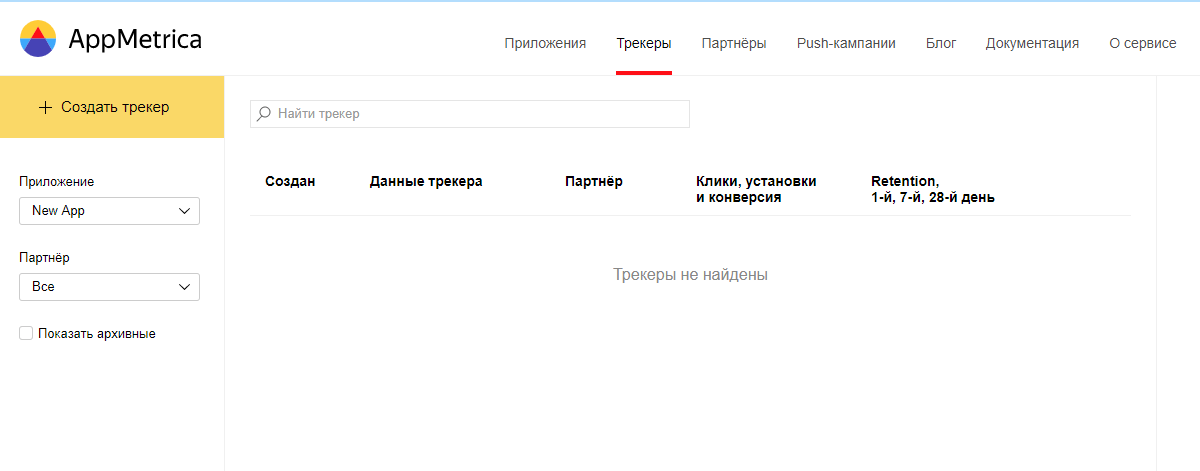
In the tracker settings we set the name of our tracker and create a partner by giving him a name as well.
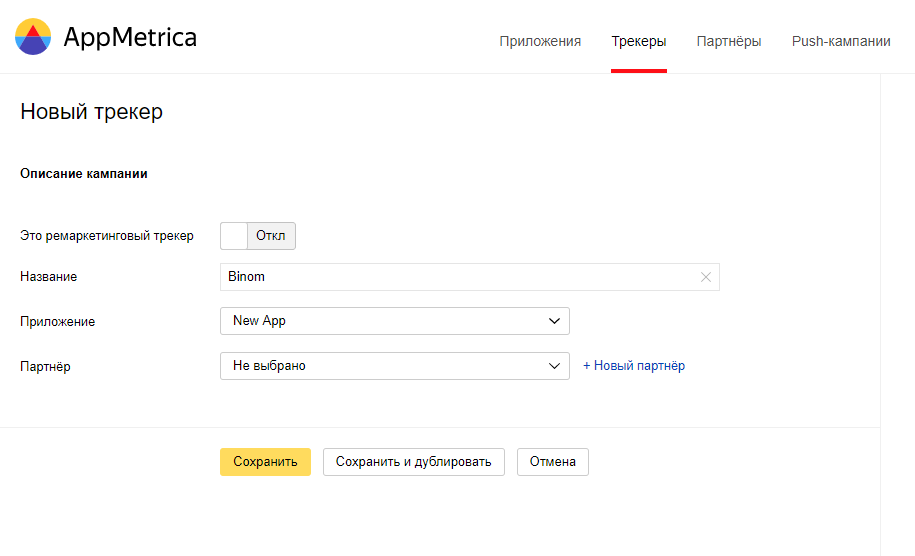
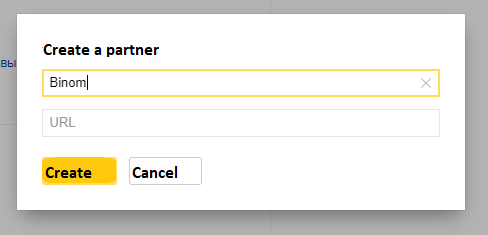
In the additional Smartlink section you can select the platform, configure the destination URL leading to the app store, select a deep link, etc.
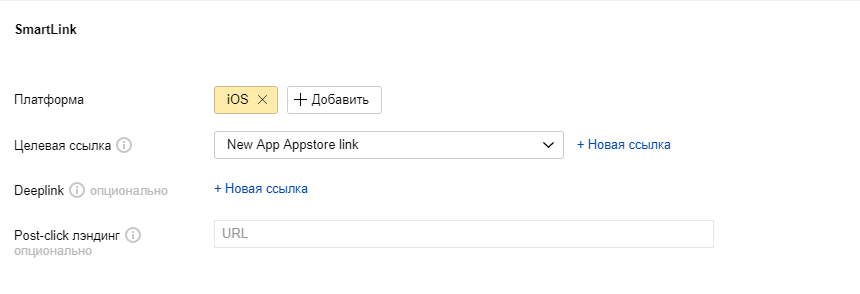
When all is done, you can start configuring postbacks in the respective section. At this step we select an event and set the postback URL, for example, installation and postback URL combined: https://binom.com/click.php?cnv_id={click_id}&cnv_status=install
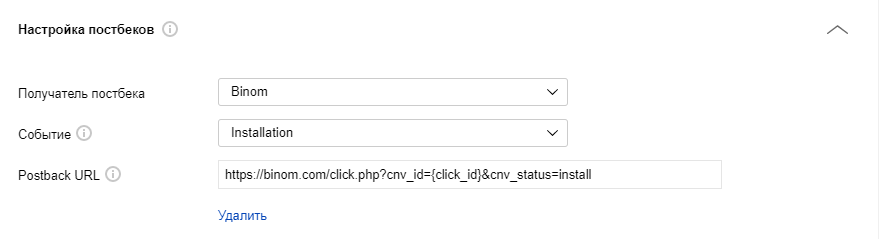
Add the other events the same way, the postback settings are in the screenshot below:
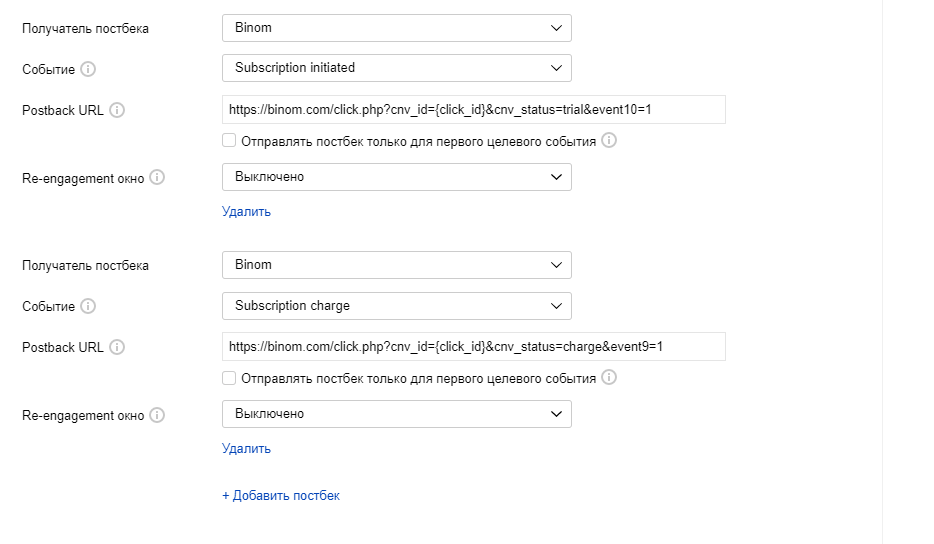
Do not forget to uncheck the box “Send postback only for the first target event”, otherwise repeated events will not be posted regularly.
The URLs should look like this https://binom.com/click.php?cnv_id={click_id}&cnv_status=trial&event10=1 The “cnv_status” parameter should contain the name of the event, and the “event” parameter should be equal to 1.
These parameters will serve us later for configuring Binom. The payout token may be added to these postbacks, or you can set it up differently at the next stage.
Copy the resulting tracking URL and click “Save”.
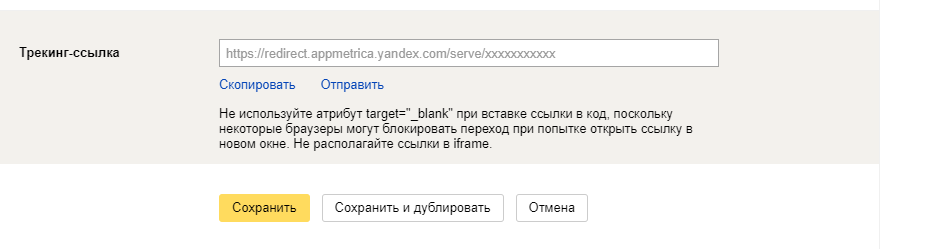
Moving on to the next stage.
Configuring Binom
We create a new Aff Network in Binom and set the payout depending on the conversion status.
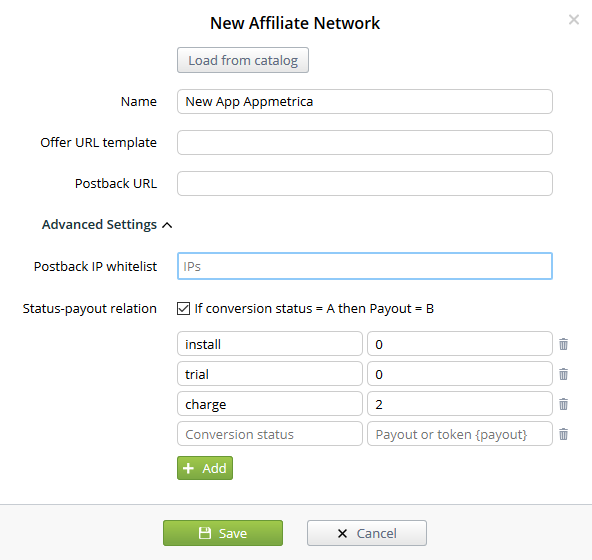
From here we can go one of two ways: use Binom lead management patterns, or configure everything manually, it’s up to you.
Working with leads and subscriptions:
Go to the “Stats” section in the settings and scroll down to the “Status scheme settings”. At this point we follow the Binom scheme for e-commerce and subscriptions. See the Binom documentation for more details.
Here you need to add the events from the “cnv_status” token:
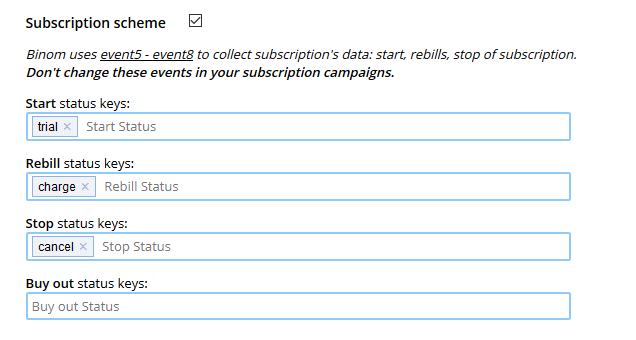
Custom columns:
In the first stage of configuration, we posted the “event10” and “event9” responsible for subscription and payment, respectively. In the “Stats” section of Binom settings we find the “Columns” section. You can also get there by clicking on the gear icon in the lower-left corner on the statistics page. Set up a new column for the event following the example on the screenshot:
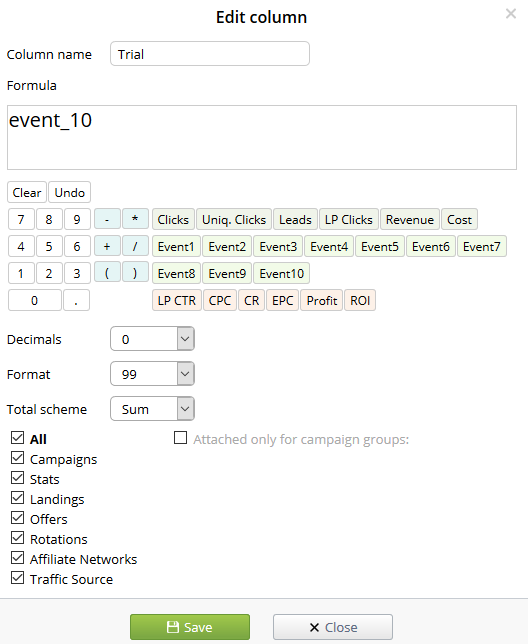
You can also incorporate formulas, for example, for calculating the CR of installations to subscriptions:
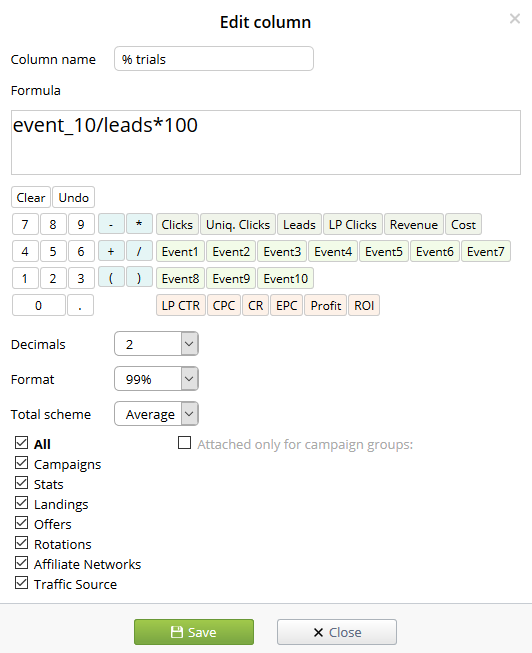
After the configuration is done, we can proceed to creating an offer. Take the resulting URL from the final step of Yandex Appmetrica configuration and create a new offer in Binom:
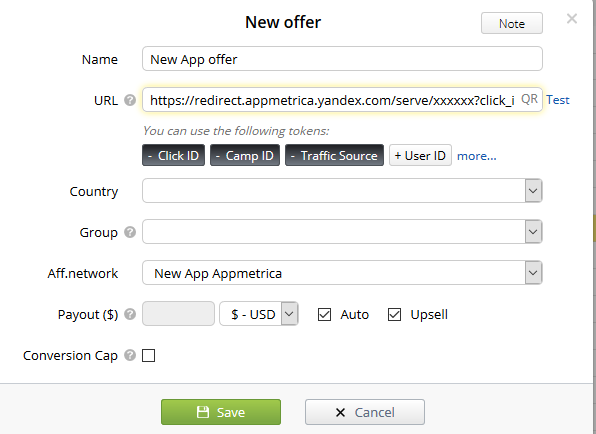
Add the parameters you need to the URL, for example, https://redirect.appmetrica.yandex.com/serve/xxxxxx?click_id={clickid}&campaign={campaign}&source={trafficsource} Also tick the boxes “Payout Auto” and “Upsell” (you need Upsell option to support multiple postbacks per single clickid.)
Well, that’s it. Do not forget to run a check before you launch)))
Moving on to the second tracker. It is a quite popular and affordable solution just for tracking.
Branch
Getting an installation link for the app
Again, let’s assume that we have the branch.io SDK integrated into the app and operating correctly.
Go to the section “Ads” –> “Partner Management” and click “Add Custom Partner”.
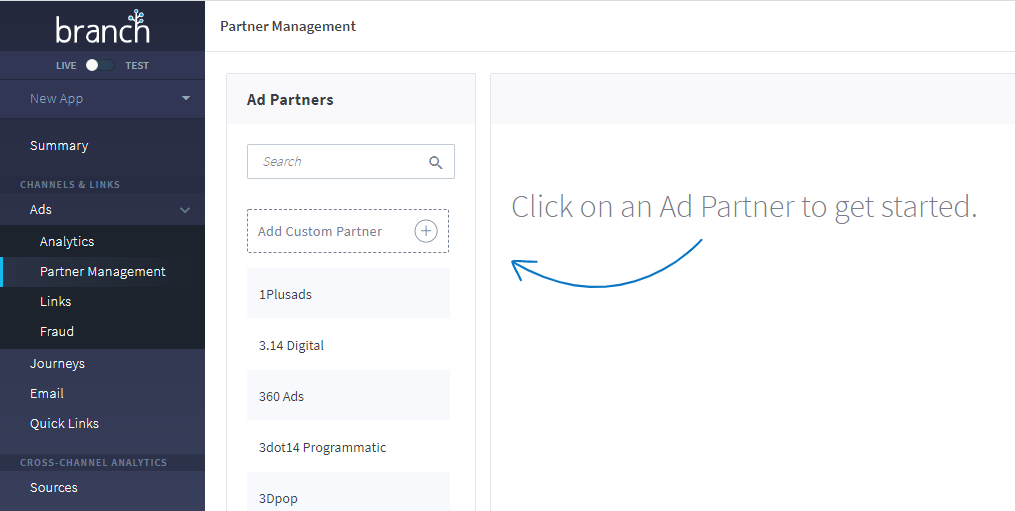
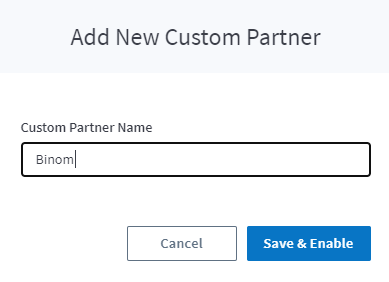
Choose the POSTBACK CONFIG tab in the Partner parameters and add a new postback to the event.
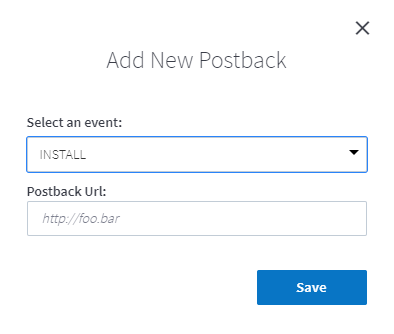
It should look something like this:
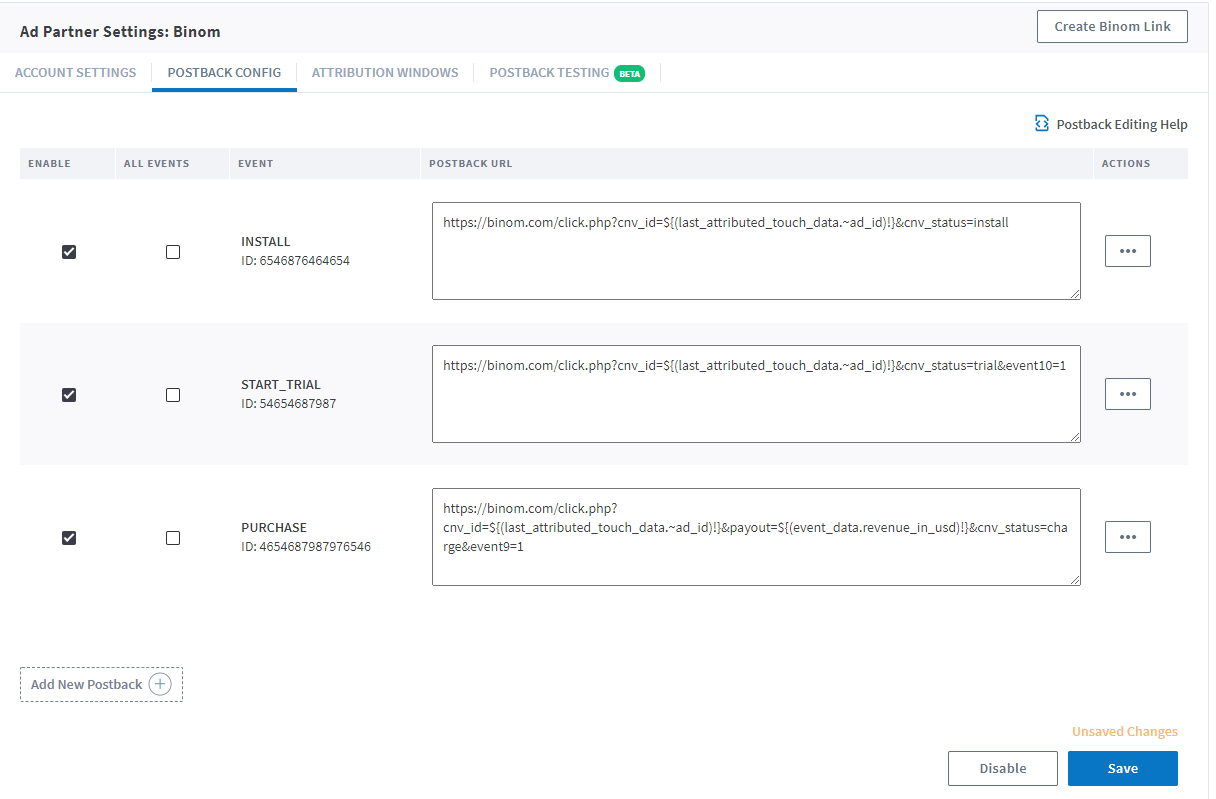
Branch has very complicated token placeholders, I will give an example of the two most necessary ones, you can find the rest in the documentation.
https://binom.com/click.php?cnv_id=${(last_attributed_touch_data.~ad_id)!}&payout=${(event_data.revenue_in_usd)!} & cnv_status=charge&event9=1 In this example, we take the “~ad_id” parameter: ${(last_attributed_touch_data.~ad_id)!} and insert the payout value (converted into dollars) from the Revenue column of the event: ${(event_data.revenue_in_usd)!}
Now all postbacks are set and ready, hit “Save” and then in the upper right corner click “Create Link”.
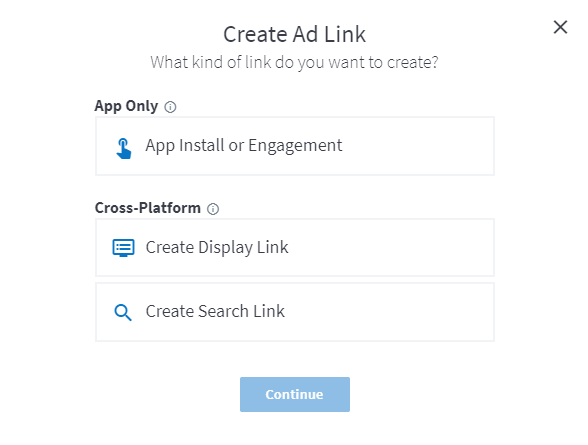
Select “App Install” and click “Continue”. Go to the URL creation wizard and set up the link name.
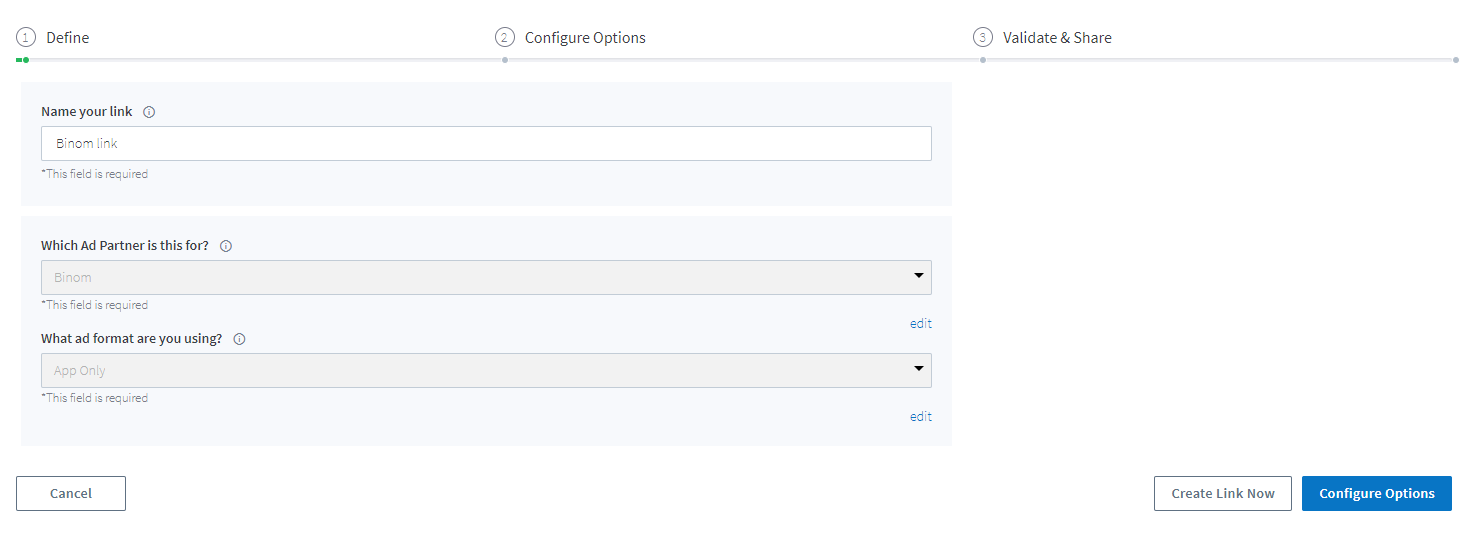
The partner and format are selected automatically, and then you can configure the smaller details, for example, specify a link alias or set up a deep link:
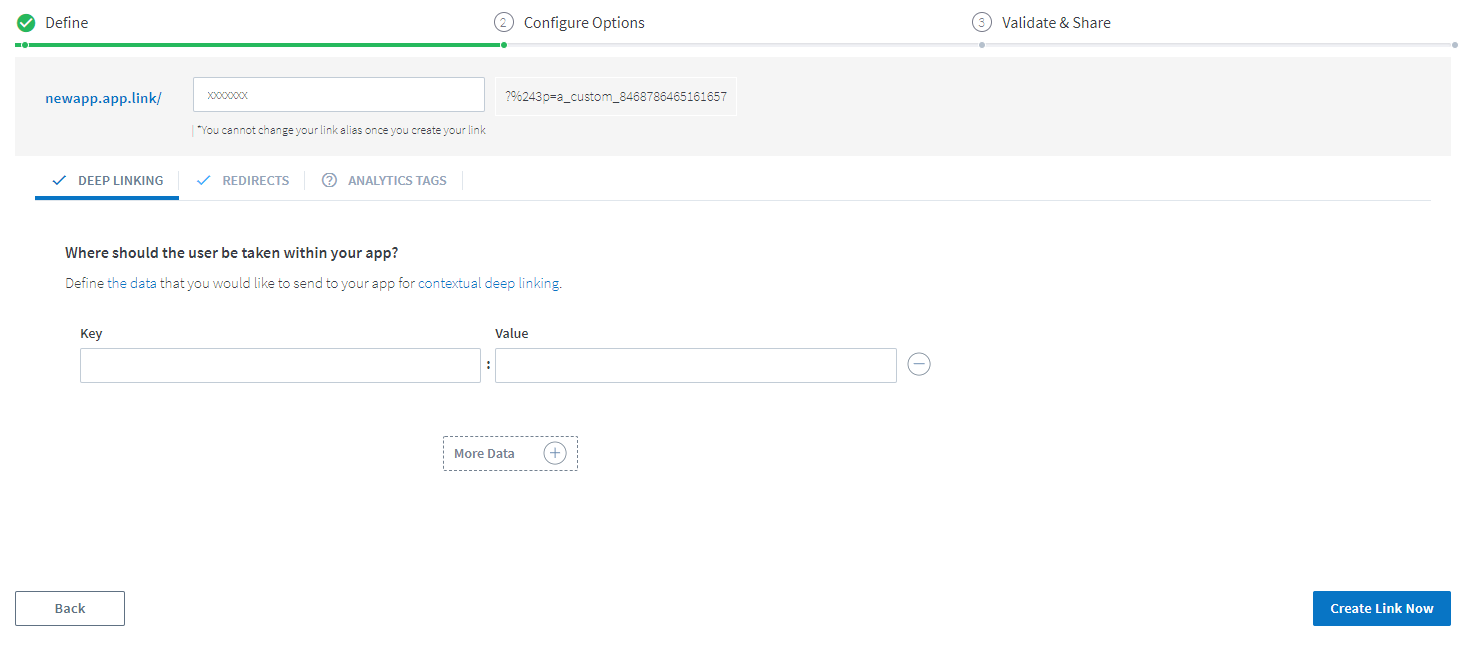
We need the “Click Tracking Ad Link”, copy the resulting URL from this tab. For example —
https://newapp.app.link/xxxxxxx?%243p=a_custom_487987651316497
Copy the URL and go to the next stage.
Configuring Binom
Here we follow the steps we have done to set up Binom for Appmetrica. Follow the guide from above right to the step when we have created an offer.
The offer settings are the same.
We take the URL copied at the previous stage and add the Binom parameters to it, for example &~secondary_publisher={trafficsource}&~campaign={campaign}&~placement={t1}&~ad_id={clickid}
At this point you can use standard Branch tokens so that event groupings function properly and you could access all the information.
The result should look similar to this:
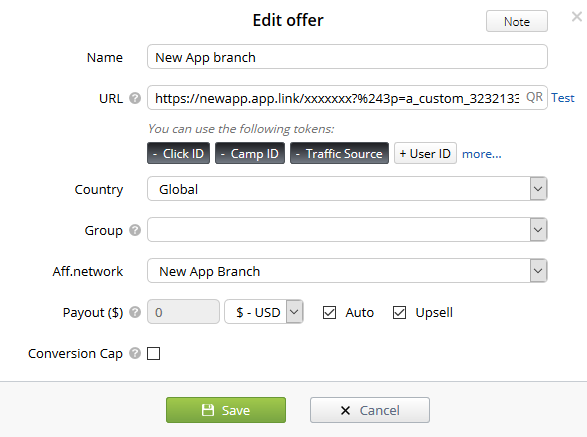
Done, you are good to go. Don’t forget to test the link before you start buying traffic!!!